Not Even Microsoft’s Surface Laptop Studio 2 Can Give Copilot Its Driver’s License
I married Microsoft’s top-of-the-line hardware with its top-of-the-line AI and the result wasn’t exactly a compelling next-gen experience.
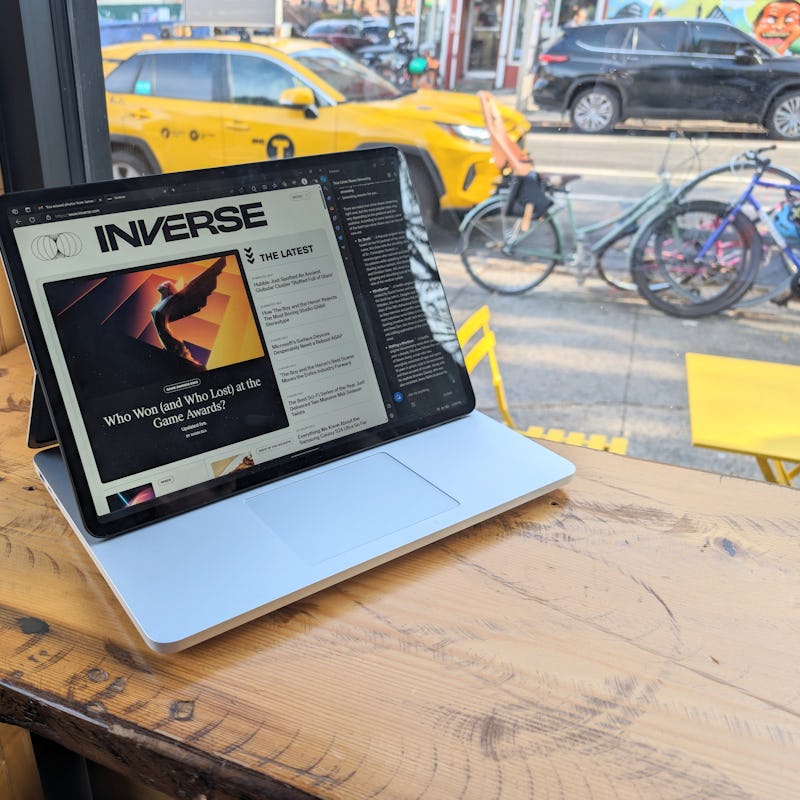
The Surface Laptop Studio 2 is a lot of things. It’s big, it’s funky, it’s expensive starting at $2,399... did I mention it’s very expensive?
It’s also Microsoft’s latest and greatest laptop that’s designed — if not expressly, then tacitly — to run one of Microsoft’s latest and greatest inventions. I’m talking about Copilot, Microsoft’s omnipresent ChatGPT-powered virtual assistant.
In September, I sat in the live audience at Microsoft’s annual hardware event to watch it take the wraps off of the next generation of Surface hardware. Presenters didn’t exactly gloss over the Surface Laptop Studio 2 and its smaller counterpart, the Surface Laptop Go 3, but they definitely didn’t linger either. The co-star (if not the protagonist) of the show was Copilot.
And I couldn’t help but think: If Copilot is the key to the future of Windows, and the Surface Laptop Studio 2 is leading the hardware charge toward our AI future, then...
Heavy Hitter
So here I am, typing this review on the first Windows laptop I’ve used for an extended period in at least 5 years — Copilot by my side, Microsoft logo displayed prominently to my coworkers. On the hardware end, the premium laptop is solid.
The keyboard feels good (at first, too mushy for my liking compared to the 13-inch M1 MacBook Pro I normally use, but I warmed up), the display (same as the last generation) is nice and bright, the body (which includes an aluminum chassis this time around instead of magnesium) feels sturdy, dare I say even premium.
Please be prepared, this thing is heavy.
The Surface Laptop Studio 2 is, however, entirely too heavy for my liking. Lugging this thing around in my backpack feels like a one-way ticket to the chiropractor. This is a 2-in-1 after all, so I guess if you’re comparing it to carrying around a tablet and a laptop then it makes more sense. I will preface this section with a few simple facts: I am not an illustrator; I am not a designer; and visual mediums are not, and probably never will be, my strong suit.
I say this because, as I mentioned, this is a 2-in-1 laptop that’s built for people unlike myself. Being able to slide the screen down and write on a flat surface (pun intended) is most likely huge for anyone skilled with a stylus. If you’re planning on watching Netflix on the Surface Laptop Studio 2, I highly suggest you get a gym membership first; you’ll need some strong forearms to hold this bad boy for anything longer than a YouTube short.
I never felt like the Surface Laptop Studio 2 was majorly lacking in any speed category.
In tablet mode, the screen converts to a touchscreen which I’m happy to report is very responsive and smooth. The same goes for the trackpad which is both acute and clicky. Design-wise there aren’t any drastic changes from its predecessor — this is still a Surface Laptop Studio, only now with an additional USB-A 3.1 port and a microSDXC card slot. Inside, however, the Surface Laptop Studio 2 gets a spec bump.
The version I’ve been testing has an Intel Core i7-11370H processor, Nvidia RTX 4060 GPU, and 64GB of RAM. Compare that to the base version of the last-gen Surface Laptop Studio which used an Intel Core i5-11300H CPU and RTX 3060 GPU. If you were expecting a benchmark kind of review, I’m sadly not your guy. There are plenty of others out there for you, though. Let me distill: The Surface Laptop Studio 2 is objectively faster than its predecessor.
Ports include two USB-C and one USB-A as well as a MicroSD card reader, a Surface Connect port for docking, and a 3.5mm headphone jack.
And experientially, I never felt like the Surface Laptop Studio 2 was majorly lacking in any speed category except for maybe sometimes booting up after being idle for a while. My comparison is an M1 MacBook Pro, though, and I don’t think I’ll be ditching Apple silicon for an Intel-based chip anytime soon.
This Surface also has an entire processor dedicated to AI called — I kid you not — the Intel Gen 3 Movidius 3700VC VPU AI Accelerator, which brings me to my next point...
Is Copilot Actually Helpful?
If you’re scratching your head and wondering what Copilot even is, you shouldn’t feel silly. Despite Microsoft’s immediate emphasis on making AI chatbots an inextricable part of the Windows experience, it’s been fairly slow and measured with the rollout. Copilot was unveiled in September but was just released generally in late November.
Slow roll or not, one thing couldn’t be clearer: Microsoft views Copilot as the future of using Windows. Ditch the Start menu, throw your mouse cursor in the trash, toss the idea of navigating menus into the nearest large body of water. Copilot wants to do it all via a side panel the slides in from the right side: search the web, launch apps, create images — you name it.
So, while using the Surface Laptop Studio 2, I tried to hand over the keys to Copilot as much as I could. Both to test the hardware and put Microsoft’s do-it-all AI to the task. The experience was... interesting. While there’s nothing altogether difficult about using Copilot, training yourself to use the AI assistant is no joke.
Copilot is supposed to be everywhere to do... well, everything.
Even with Copilot forever by your side, hovering next to every window, it’s easy to revert to familiar ways. Web searches manifest as text-based queries that go into Edge; app launching is done through menus and sidebars — ya know, computer stuff.
But if Copilot is truly useful, it should be able to do all that stuff and make it easier. So, I put it to the task, funneling just about everything through the ChatGPT-powered bot. For instance, a lengthy email that I was in no mood to read was dished off to Copilot.
It did a pretty decent job of summarizing, though Copilot hallucinated my name, which is potentially very problematic depending on how important the email that you’re summarizing is. But it did pretty accurately summarize the email in question (I double-checked).
Microsoft views Copilot as the future of using Windows.
The version of Copilot I used (which was still in preview) didn’t always work right away. For instance, sometimes when I asked it to summarize a web page or an email it was unsure of which tab I was referring to.
There’s also the issue of speed. Sometimes Copilot would give me concise answers to questions, and other times, it would ramble. The worst part is waiting for Copilot to “think” about a question, which entails staring deeply into the Copilot sidebar and twiddling your thumbs. I have no doubt that the Surface Laptop Studio 2 I used is more than capable of crunching numbers quickly, but ChatGPT has a mind of its own to a certain extent. If you’re looking for an experience as speedy as querying Google then Copilot may not always rise to the level of urgency you’re used to.
There were times I felt Copilot was genuinely useful. I created charts to compare products for work; I summarized emails; I made some images for fun. But frankly, I didn’t just want Copilot to be useful, I wanted it to be better. Is typing the name of an app into Copilot really better than typing it into File Explorer? Maybe a little, but not enough to put up with the variability in accuracy or wait times.
Plus, there are even bigger questions when you’re placing faith in chatbots and those questions are more than just inconveniences.
Trust Is Crucial
In theory, chatbots are a great idea. They can do the thinking for you — take tasks like planning a vacation or searching the web and do all of the dirty work.
In practice, however, things aren’t so simple. If you know anything about large language models (LLMs) like the ones that power ChatGPT, you know that they’re prone to “hallucinations” which is just a technical way of saying “making stuff up.”
If you’re an illustrator, I assume tablet mode will speak to you.
This is a problem for more reasons than I’m able to enumerate here. One of the big issues is that I can never fully let Copilot take the reins. Every time I ask Copilot to summarize an email, for example, I have to wonder well what if it missed something? Or if I’m asking Copilot to take the wheel and look something up, I still feel obligated to double-check the information that’s presented to me.
If I need to fact-check everything I do, is Copilot really saving me time?
And if I need to fact-check everything I do, is Copilot really saving me time? I suppose the name “Copilot” says it all — it implies that you still can’t take your hands off the wheel. What I mean to say is that — for all of Copilot’s strengths — it lacks the ability to give you peace of mind. And in that way, it falls short of being a tool that’s truly ready to do what Microsoft wants it to.
Sure, the marriage between Microsoft hardware and generative AI makes sense — the new Bing is easily Microsoft’s biggest new product of the last two years — but like chatbots in general, it feels as though Copilot is still in search of a plane to fly. Maybe one day I’ll eat my words and Copilot will be the new brain of your computing experience, but for now, it feels more like an intern, and I’m not exactly in the market for another subordinate to watch after.
The Surface Laptop Studio 2, however, is a versatile portable workstation. With the right CPU, GPU, and RAM configuration, it shouldn’t have any problems running creative apps like Photoshop or Premiere Pro, playing 3D games, or rendering 3D models. Just don’t buy one with the hopes of Copilot changing your life. Microsoft’s AI assistant isn’t quite there yet.
This article was originally published on