Guides
How to stop Focus mode from sharing your status in iOS 16
Don’t want people to know when you have their notifications silenced? We’ve got you covered.
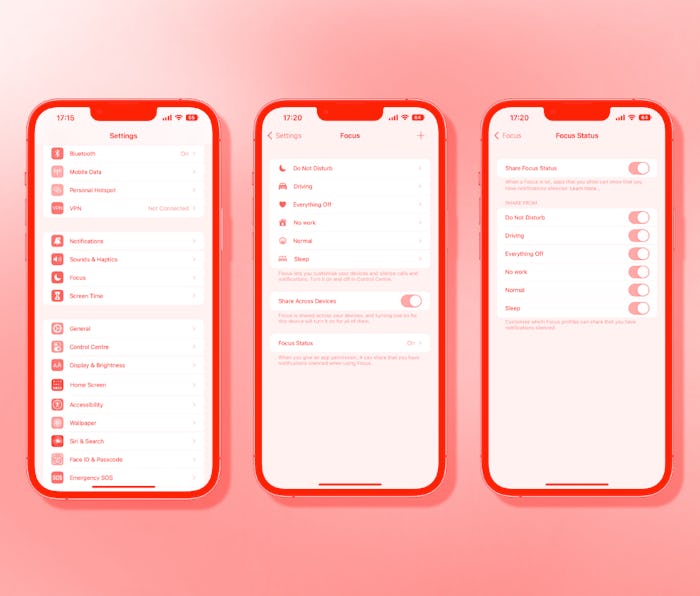
Focus modes are a wonderful way to take back control of your iPhone, preventing work notifications from getting in the way when you want to spend time with your family, for example. Normally, you might not care if people know when you have notifications silenced, but it isn’t always ideal.
With iOS 16, Apple makes it easier than ever to allow (or prevent) apps from squealing on you. You can even choose which Focus modes report your status when they’re turned on, too. Here’s how to make sure no one will ever know when you have notifications silenced again — unless you want them to.
How to stop Focus Mode from sharing your status
Settings for turning focus status sharing off, or on, are both in the same place. To get started:
- Open the Settings app on your iPhone running iOS 16.
- Tap “Focus.”
- Toggle “Share Across Devices” to the “On” position if you want to enable status sharing, but you can leave it disabled if you don’t.
- Tap “Focus Status.”
- Toggle the “Share Focus Status” option to the “Off” position to disable status sharing for all modes. Toggle it to the “On” position if you want to enable or disable status sharing on a per-mode basis.
- With Share Focus Status enabled, toggle the individual modes on and off to allow, or prevent, them from sharing your status with other people.
Remember: Even with status sharing enabled, your iPhone doesn't tell people which Focus mode you have enabled. They only receive a message telling them that you have notifications silenced, so don’t worry about your iPhone outing your “Netflix & Chill” mode to your friends.
More iOS 16 guides
- How to lock your iPhone’s hidden photos album
- How to recover deleted text messages
- How to mark messages as unread
- How to remove the home screen search button
- How to clean up your iPhone’s lock screen notifications
- How to batch edit photos and paste edits
- How to merge duplicate photos and videos on iPhone
- How to lock individual Apple Notes using your iPhone's passcode
- How to turn on your iPhone’s battery percentage
- How to use your iPhone’s Haptic Keyboard
- How to use iCloud Shared Photo Library on iPhone
- How to unsend an email in Apple Mail on iPhone
- How to edit an iMessage on iPhone
- How to unsend iMessages on iPhone