M3 vs. M3 Pro MacBook Pro: 7 Big Differences You Should Know Before You Buy
The $1,599 MacBook Pro is pretty different from the $1,999 model. Don’t buy the wrong one.
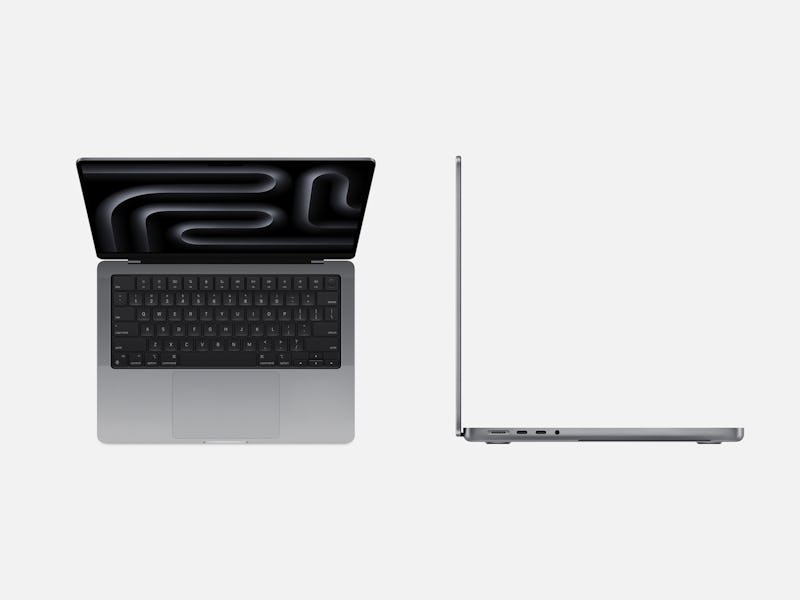
Apple has finally eliminated the 13-inch MacBook Pro with its dreaded Touch Bar. Replacing it is the new entry-level 14-inch MacBook Pro with M3 chip.
Apple was quick to trumpet how this new model lowers the starting price of the 14-inch MacBook Pro from the previous $1,999 to $1,599. While the price is indeed lower, you’re not exactly getting the same hardware or performance as a 14-inch MacBook Pro with the beefier M3 Pro chip.
You didn’t think a lower price would come without any cut corners, did you? Ultimately, it’s up to you to decide whether or not any of the differences between the $1,599 M3 Macbook Pro and $1,999 M3 Pro MacBook Pro matter to you. I’m just here to point them out so you buy the right laptop for your needs — and also make sure you don’t end up crying later.
No Space Black
Only the M3 Pro and M3 Max MacBook Pros come in space black.
Sorry friend, but if you watched Apple’s tight 30-minute “Scary Fast” event and started drooling over the new “space black” color, you might want to wipe yourself off. The 14-inch MacBook Pro with M3 chip only comes in space gray or silver. If you want “space black” which Apple says “features a breakthrough chemistry that forms an anodization seal to greatly reduce fingerprints” you’ll need to pony up for the MacBook Pro with the M3 Pro chip.
Two Non-Thunderbolt 4 USB-C ports
As the owner of a 14-inch MacBook Pro with M1 Max chip, I can genuinely say that having three Thunderbolt 4 USB-C ports (two on the left and one on the right) is great — really convenient. I can transfer data at super-fast speeds of up to 40Gbps.
I’m saddened to see Apple drop the Thunderbolt USB-C port on the right side of the entry-level 14-incher. You get two on the left and that’s it.
The M3 MacBook Pro has two Thunderbolt 3 (USB-C) ports instead of the three Thunderbolt 4 ports on the M3 Pro and M3 Max models.
It’s not just one fewer port... the two USB-C ports are also Thunderbolt 3, not 4... which is a perfect segue to...
Supports One External Monitor
Although the Thunderbolt 3 USB-C ports support the same 40Gbps data transfers as Thunderbolt 4, the port controller means the M3 MacBook Pro can only connect to one display at a time. (The HDMI port also tops out at 120Hz instead of 144Hz.) Here’s how that works:
- One display with up to 6K resolution at 60Hz over Thunderbolt 3
- One display with up to 4K resolution at 120Hz over HDMI
In comparison, the M3 Pro Macbook Pro can connect to two displays:
- Two displays with up to 6K resolution at 60Hz over Thunderbolt 4
- One display with up to 6K resolution at 60Hz + one display with up to 4K resolution at 144Hz over HDMI
The M3 Max MacBook Pro supports the most external monitors (four) in the following config:
- Three displays with up to 6K resolution at 60Hz over Thunderbolt 4 + one display with up to 4K resolution at 144Hz over HDMI
Less Performance
If you watched the online event, you might have walked away with the impression that all of the new MacBook Pros come with a 12-core CPU and 18-core GPU. (I was almost fooled, too.) But that configuration is for the M3 Pro, not the M3, which has fewer CPU and GPU cores.
The $1,599 M3 MacBook Pro comes with an 8-core CPU and 10-core GPU and 8GB of unified memory. The M3 Pro MacBook Pro comes with a minimum 11-core CPU and 18-core GPU and 18GB of unified memory.
For single-threaded tasks, performance should be pretty similar across the board, but if an app (i.e. Photoshop or Final Cut Pro) can utilize more CPU cores, and more GPU cores, and more unified memory, you’ll quickly find the M3 MacBook lagging. The M3 MacBook Pro is by no means a slow or weak laptop; I’m just saying you should temper your expectations so you’re not disappointed later.
Less Memory Bandwidth
Blink and you might miss the “memory bandwidth” spec. Simply put: memory bandwidth is the speed at which data is transferred between the chip’s core processing units (CPU, GPU, Neural Engine, etc.) and unified memory (RAM). More memory bandwidth = easier to handle more demanding tasks (especially simultaneously).
The M3 MacBook Pro has 100GB/s memory bandwidth. Compare that with 150GB/s in the models with a M3 Pro chip and 300GB/s or 400GB/s (depends on config) in machines with an M3 Max chip.
Before you add the M3 MacBook Pro to your cart, you’re going to want to think about what kind of apps you’ll be using. Do they need need more memory bandwidth? Are you going to be running a bunch of resource-hungry apps at the same time? If so, you might want to consider an M3 Pro MacBook Pro instead of the M3 version.
The 14-inch MacBook Pro is more affordable, but is less powerful than its M3 Pro and M3 Max siblings.
Longer Battery Life
With fewer CPU and GPU cores, the 14-inch M3 MacBook Pro doesn’t need to sustain as much performance. While that means the laptop is less powerful than its M3 Pro and M3 Max siblings, the upside is longer battery life.
Apple advertises up to 22 hours of battery life versus up to 18 hours on the M3 Pro and M3 Max 14-inch models. Twenty-two hours is the same as what Apple advertises for the 16-inch M3 Pro and M3 Max MacBook Pros, which are larger, and as a result, have bigger batteries to eke out longer use time.
Less Maximum SSD Storage and Unified Memory
The $1,599 comes with 8GB of unified memory, which is insufficient in 2024 if you ask me. But you do get 512GB of SSD storage, which is plenty for local files.
What you don’t get are the maximum unified memory and SSD storage configurations of the M3 Pro and M3 Max models. The base M3 MacBook Pro tops out at 24GB of unified memory versus 128GB; it maxes out at up to 2TB of SSD flash storage compared to 8TB.
As always, think long and hard about how much memory and storage you’ll need based on the apps you use, and spec up as much as you can because there’s no way to add more later. (Technically, you can add more storage via an external SSD or hard drive, but not more memory.) Should you need more than 24GB of unified memory or more than 2TB of built-in storage, the M3 MacBook Pro won’t do.